Your phone is a powerful tool, but it can quickly run out of storage space. If you’re struggling to free up space, don’t worry—Google has a few tools that can help.
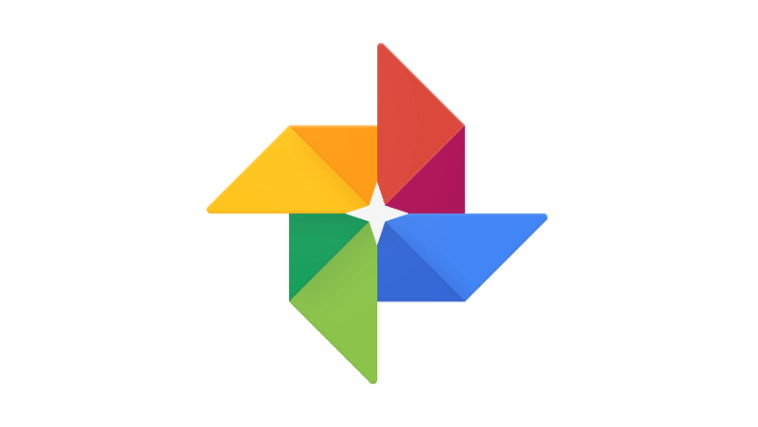 Google Photos
Google Photos
Google Photos is a great way to store your photos and videos in the cloud. It’s free to use, and it offers unlimited storage for photos and videos that are less than 16 megapixels or 1080p. You can also use Google Photos to create albums, share photos with friends and family, and edit your photos.
Step 1: Download Google Photos
• Android: Visit the Google Play Store and search for “Google Photos”
• iOS: Go to the App Store and search for “Google Photos”
Step 2: Set Up Google Photos
• Open the app and sign in with your Google account.
• Follow the on-screen prompts to grant necessary permissions for backing up and accessing your photos and videos.
Step 3: Enable Backup & Free Up Space
• On the app’s home screen, tap on your profile picture or initials at the top right.
• Go to “Photos settings” or “Settings > Back up & sync” and enable “Back up & sync” to automatically backup your photos and videos to Google Photos.
• To free up space on your phone, go to “Settings > Free up space” and follow the prompts to remove backed-up media files from your device’s storage.
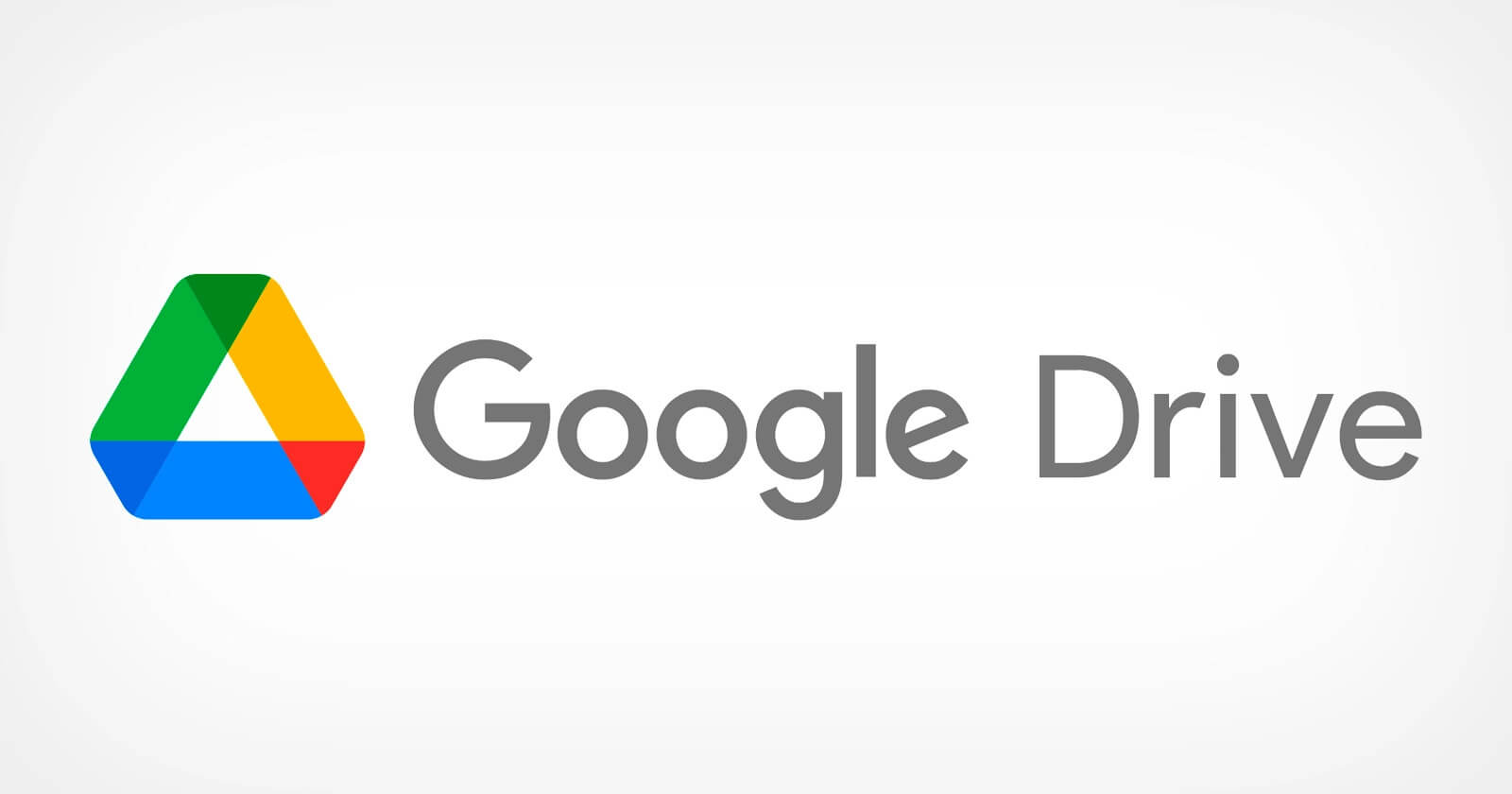 Google Drive
Google Drive
Google Drive is another great way to store files in the cloud. It offers 15 GB of free storage, and you can purchase more storage if you need it. Google Drive also lets you share files with others, and you can access your files from any device with an internet connection.
Step 1: Download Google Drive
• Android: Visit the Google Play Store and search for “Google Drive”
• iOS: Go to the App Store and search for “Google Drive”
Step 2: Set Up Google Drive
• Open the app and sign in with your Google account.
• Grant the necessary permissions to access and manage files on your device.
Step 3: Upload and Sync Files
• To upload files, tap on the “+” button or the “New” button within the app, and select the files you want to upload from your device.
• Once uploaded, files will be synced across devices linked to your Google account, freeing up space on your phone.
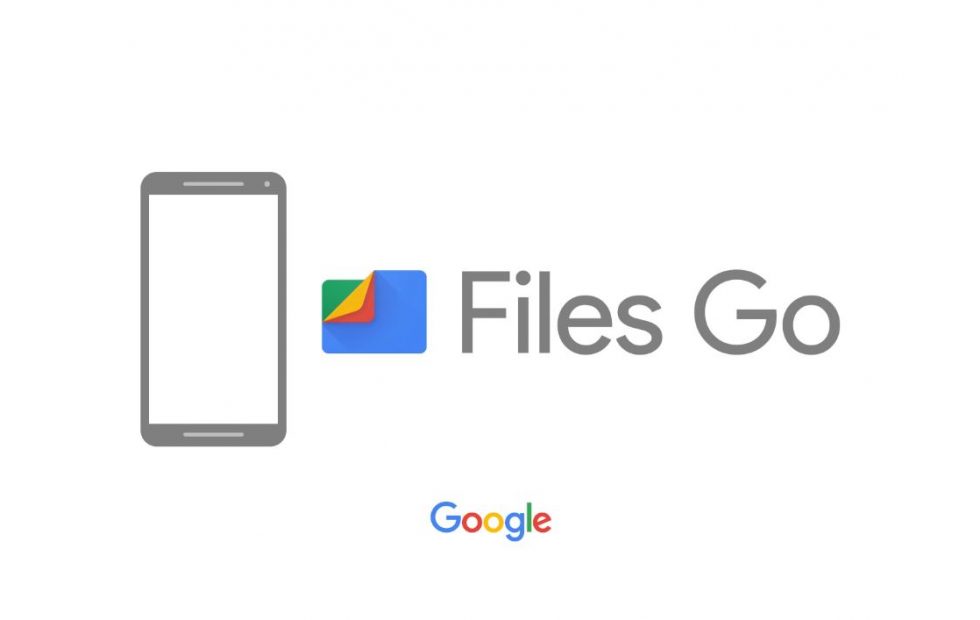 Google Files
Google Files
Google Files is a file management app that can help you to free up space on your phone. It can scan your phone for unused apps, large files, and duplicate files. It can also help you to transfer files to other devices, such as your computer or another phone.
Step 1: Download Google Files
• Android: Visit the Google Play Store and search for “Google Files”
• iOS: Unfortunately, Google Files is not available for iOS devices. However, you can still benefit from the other two Google tools mentioned above.
Step 2: Set Up Google Files
• Open the app and grant necessary permissions to access files and storage on your device.
Step 3: Clean Up and Optimize Storage
• Tap on the “Clean” button to analyze your device’s storage and identify junk files, duplicate files, and large files.
• Follow the prompts to clean up unnecessary files and free up space on your phone.
How to Use Google’s Tools to Maximize Phone Storage
Here are a few tips on how to use Google’s tools to maximize phone storage:
- Back up your phone to the cloud.This will free up space on your phone and make it easy to restore your data if something happens to your phone.
- Delete unused apps. Apps can take up a lot of space, so it’s a good idea to delete any apps that you don’t use anymore.
- Clear the cache. The cache is a temporary storage area for data that your apps use. Clearing the cache can free up some space on your phone.
- Move large files to the cloud. If you have any large files, such as videos or music, you can move them to the cloud to free up space on your phone.
- Use Google’s tools to manage your storage. Google’s tools can help you to see how much storage you’re using and to free up space.
By following these tips, you can maximize your phone’s storage and keep your phone running smoothly.
Conclusion
Google has a number of tools that can help you to maximize your phone’s storage. By using these tools, you can free up space on your phone and keep your phone running smoothly.



Comments are closed.